Users in a domain often share many similar properties. For example, all Managers can belong to the same security groups, log on to the network during similar hours, and have home folders and roaming profiles stored on the same server. When you create a new user, you can simply copy an existing user account rather than create a blank account and populate each property.
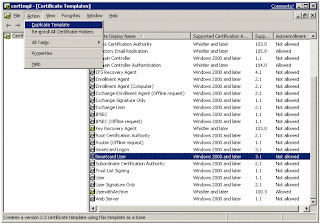.gif) Right click the OU where the template is to be created. Select New>User. Fill in the details, using the underscore character at the start of the username ensures the template will be at the top of the list. Click Next. Type in password and select User must change password at next logon. The template account should not be used to log on to the network, ensure Account is disabled option is selected. Click Next to continue. Click Finish.
Right click the OU where the template is to be created. Select New>User. Fill in the details, using the underscore character at the start of the username ensures the template will be at the top of the list. Click Next. Type in password and select User must change password at next logon. The template account should not be used to log on to the network, ensure Account is disabled option is selected. Click Next to continue. Click Finish.
A user account template is a generic user account prepopulated with common properties. For example, you can create a template account for Managers that is preconfigured with group memberships, logon hours, a home folder, and roaming profile path.
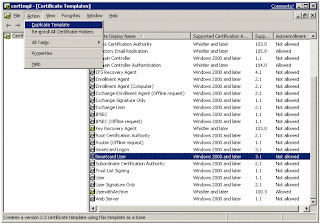.gif) Right click the OU where the template is to be created. Select New>User. Fill in the details, using the underscore character at the start of the username ensures the template will be at the top of the list. Click Next. Type in password and select User must change password at next logon. The template account should not be used to log on to the network, ensure Account is disabled option is selected. Click Next to continue. Click Finish.
Right click the OU where the template is to be created. Select New>User. Fill in the details, using the underscore character at the start of the username ensures the template will be at the top of the list. Click Next. Type in password and select User must change password at next logon. The template account should not be used to log on to the network, ensure Account is disabled option is selected. Click Next to continue. Click Finish.
The user template has been created, now you need to prepopulate the common fields for the template. Right click and select Properties. A common field for most users is the Organization. Fill in the relevant details, next select Member Of tab. Group membership can also be added to the template. Select Add. Select the group click OK.
A User’s profile path is another common attribute. Select the Profile tab. Fill in the profile path. Adhering to the UNC conventions \\server\shared folder\%username%
The %username% variable will create a profile folder for each new user. Click OK to complete. To create a new user, right click the template and select Copy. Fill in the User’s details and Click Next to continue. Add Password and uncheck Account is Disabled. Click Next to continue. Click Finish.
Profile path copied from template. Note the %username% variable has changed to the users name. Group memberships also copied.